I have 20/200 vision in my only good eye. Without glasses I can clearly see about three feet in front of me. With a 12x magnifying bubble mounted in a pair of glasses, I can read print sizes from the printed phone book on up. I have to guess at entries in a printed phone book, or an average printed pocket dictionary, as I can't really see the individual letters clearly.
Every low vision person I've met sees differently. What works for one, does absolutely nothing for another person with low vision. For me, 12x magnification makes 99% of print available to me. I have to hold the printed material right up near my face (about a third of an inch away from my eye). I can only read about an hour and a half, before I get slight eye pain and muscle and body aches, from holding books up so close to my face. I also have to have a 100 watt light bulb about 4 inches away from the side of my head when reading real print on paper in a book.
When I got my first computer I found out about reverse video. The print is write and the background is black. For me this was a true revelation. I got a Mac, as I'd always had serious problems "losing" the cursor on a PC.
The only way you can get the experience of seeing my screenshots as I see them is to temporarily adjust your computer so you get reverse video. Look in the accessibility control panel and you should be able to reset your machine to see my screen as I see it. For the last two screenshots, my desktop is blue, not orange, in reverse video.
On a PC the cursor is a dotted outline, which is very easy to lose track of on the screen. The Macintosh cursor is a solid black arrow. In reverse video it is a solid white arrow. I can see it well enough to find it again after clicking a link and being moved to another page.
The way my vision works, contrast is everything. Black background gives more contrast to the print, then black letters on a white background. I find it interesting that for normal vision readers, reverse video is distracting and is avoided when possible.
In order to produce the square box you see around my cursor in the 2nd and 3rd screenshots I do the following in the accessibility panel. I increase the computer's screen zoom magnification to its maximum, but only request the "preview" viewing area. This produces a nice drawn rectangle around the cursor. This is what I use all the time on my computer, to quickly find the cursor when I lose track of it. With the 12x magnification in my glasses, I can only see about one square inch of screen at a time. This is why it is so easy for me to "lose" the cursor while working on my computer.
The only way you can get the experience of seeing my screenshots as I see them is to temporarily adjust your computer so you get reverse video. Look in the accessibility control panel and you should be able to reset your machine to see my screen as I see it. For the last two screenshots, my desktop is blue, not orange, in reverse video.
On a PC the cursor is a dotted outline, which is very easy to lose track of on the screen. The Macintosh cursor is a solid black arrow. In reverse video it is a solid white arrow. I can see it well enough to find it again after clicking a link and being moved to another page.
The way my vision works, contrast is everything. Black background gives more contrast to the print, then black letters on a white background. I find it interesting that for normal vision readers, reverse video is distracting and is avoided when possible.
In order to produce the square box you see around my cursor in the 2nd and 3rd screenshots I do the following in the accessibility panel. I increase the computer's screen zoom magnification to its maximum, but only request the "preview" viewing area. This produces a nice drawn rectangle around the cursor. This is what I use all the time on my computer, to quickly find the cursor when I lose track of it. With the 12x magnification in my glasses, I can only see about one square inch of screen at a time. This is why it is so easy for me to "lose" the cursor while working on my computer.
I soon discovered electronic, or ebooks. I have a screenshot of an ebook in the ".pdf" format. Either Adobe Reader, or Preview recognize ".pdf" (portable document format). These programs are designed for editing and sharing office documents, not books.
I read by moving my head more then the material on the screen. With preview, (screenshot to the right), I have to constantly scroll down as I work my way through an ebook. It is very doable, but not my preferred reading experience.
I can use Page-Down, or Down-Arrow keys to scroll. Page-down moves too much of the screen before I've gotten to the lower part of the page. So, I have to use the Down-Arrow key.
I was shocked to realize that I could read at my computer for three hours or more, with no pain anywhere in my body. I sit with my back straight in my chair, with the screen elevated to be right in front of my face. I have a table with a tray for the keyboard and I type with the keyboard completely recessed within the table. (I've never had such good posture).
I can use Page-Down, or Down-Arrow keys to scroll. Page-down moves too much of the screen before I've gotten to the lower part of the page. So, I have to use the Down-Arrow key.
I was shocked to realize that I could read at my computer for three hours or more, with no pain anywhere in my body. I sit with my back straight in my chair, with the screen elevated to be right in front of my face. I have a table with a tray for the keyboard and I type with the keyboard completely recessed within the table. (I've never had such good posture).
I discovered eReader (another program for reading ebooks) while exploring this new world of books made to read on a computer, or handheld device. Adobe and Preview read ".pdf" files, while eReader deals with ".pdb" files. Most of my ebooks are in the ".pdb" format, as that is the one I have found works the best for reading books on my computer.
eReader was designed specifically for the book reading experience. You'll notice at once, its full screen looks more like the page of a book, instead of an office document, with its wide margins and page separators.
As you can see from the full page screen shot of the eReader program, I still have the problem of this long document to meander through. But with eReader, when you adjust the page size, you don't have to scroll through the document line-by-line, but it redefines a page according to your window size.
I may start out with a book of 200 pages, but when I shrink the window, the page count jumps into the thousands!. I use one Page-Down, arrow-Down or Arrow-Right per page. When I began exploring handheld devices, it is still the best reading experience. I've found. (eBookWise and Palm Handhelds will be covered in my next post).

One final note on ebooks. I live in a very small room, making a library of thousands of books impossible. With eBooks I literally own thousands of titles, all on my hard drive. This technology saves on paper, ink and the energy to print the book. Here are the links to the programs I've been discussing.
Adobe Reader
Apple's Preview
eReader (go back to their homepage for the FREE eReader version).
Free eBooks (in .pdb format)


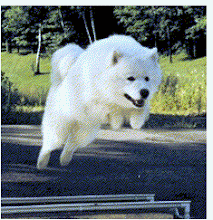
1 comment:
Good for you, a fine presentation, well worth passing on to the pros. I am amazed that your written output is so good in quality and quantity. You beat me by a mile and I can read the screen at ten inches.
Best wishes ===gm===
Post a Comment